

[presto_player id=284]

In this article I will teach you everything I’ve learned about email deliverability after sending hundreds of thousands of emails, both cold emails and regular emails.
And on top of this, I’ll show you how you can improve your own email deliverability.
Fixing your email deliverability is an easy way to grow your revenue and profit margins without increasing expenses. It’s a low-hanging fruit. But most business owners don’t have the know-how to optimize their deliverability.
With that being said, let’s jump right in and talk about improving email deliverability.
Deliverability doesn’t just have to do with how you send emails and what settings you choose in your email platform. It starts with picking the right email service. There are two types of email services for mass emailing:
SMTP email services and regular email marketing platforms.
The first thing you have to keep in mind is that any type of mass emailing involves an email marketing platform like Mailchimp or ActiveCampaign or an SMTP email service. SMTP services include Mailgun, Sendgrid and Sendinblue.
So what’s the difference here and which one should you choose? Without getting into too much technical detail, SMTP email services generally give you more flexibility.
With most SMTP email services you can not only send marketing emails but also transactional emails. Transactional emails are emails that a user gets such as password-recovery emails, account confirmation emails, notifications and other messages that aren’t promotional in nature.
Think of it like this:
SMTP email services are ideal for programmers and developers that want to have a robust email infrastructure both for marketing emails and transactional emails.
They can program their app to send emails based on complex triggers, user behavior and functionality. Regular email marketing providers like Mailchimp and ActiveCampaign aren’t as developer-focussed. They have a pretty and user-friendly interface from which you can send broadcasts and set up email automations.
With SMTP services like Mailgun, Sendgrid and Sendinblue you can send one-off emails as well. For example, if you’re sending emails through the marketing and automation platform that we use with our clients, you can send one-off emails to a single customer or client.
And if you send out a newsletter and someone replies, you can receive replies inside a Conversations tab and then respond to emails one-by-one, like you would inside any regular email inbox.
This really comes down to your needs.
If you’re optimizing purely for deliverability, regular email marketing providers like Mailchimp usually perform better. There could be multiple reasons for this, but I suspect that services like Mailchimp just do a better job at maintaining sender reputation.
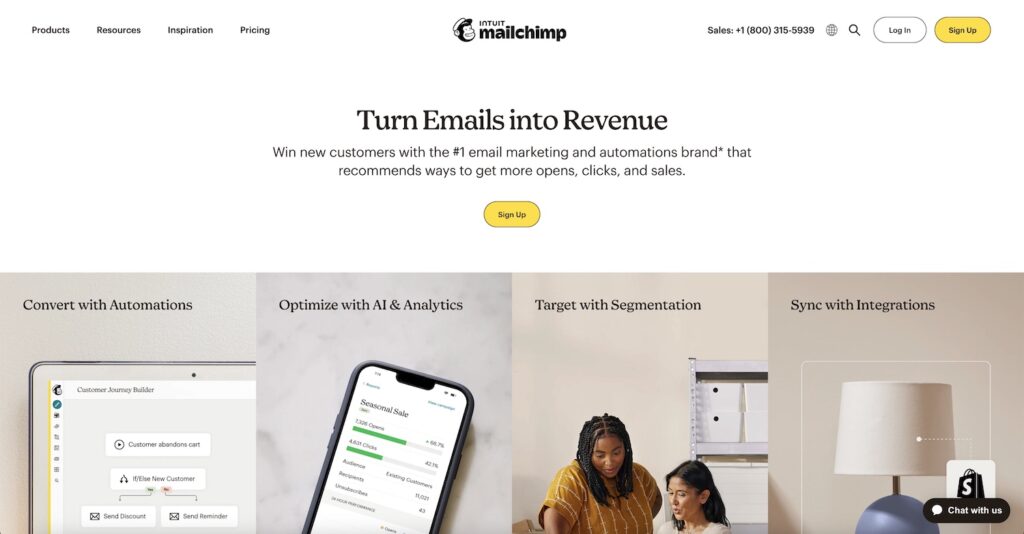
The total volume of emails sent by these services might be less than those of SMTP services, since those also include transactional emails. And finally, permission-based email marketing services like Mailchimp are all opt-in based.
Users can only send to people who have given consent. So the spam complaint rate and bounce rate might be generally lower with a platform like Mailchimp, allowing them to maintain a good sender reputation.
On the other hand, if you need flexibility and a robust infrastructure for both marketing emails and transactional emails, go with an SMTP service. Personally, I like the ability to receive replies to my marketing emails in a dedicated platform, and then engage with leads and customers on a 1-to-1 basis. This isn’t possible with platforms like Mailchimp and ActiveCampaign.
So I’m willing to trade some deliverability for functionality and flexibility.
If deliverability is your only concern, I recommend using Mailchimp.
And if you’re running an e-commerce platform or online shop, I recommend using Klaviyo. Mailchimp and Klavyio are both very popular email marketing platforms. And from what I’ve seen, and heard from other email deliverability experts, they have good deliverability.
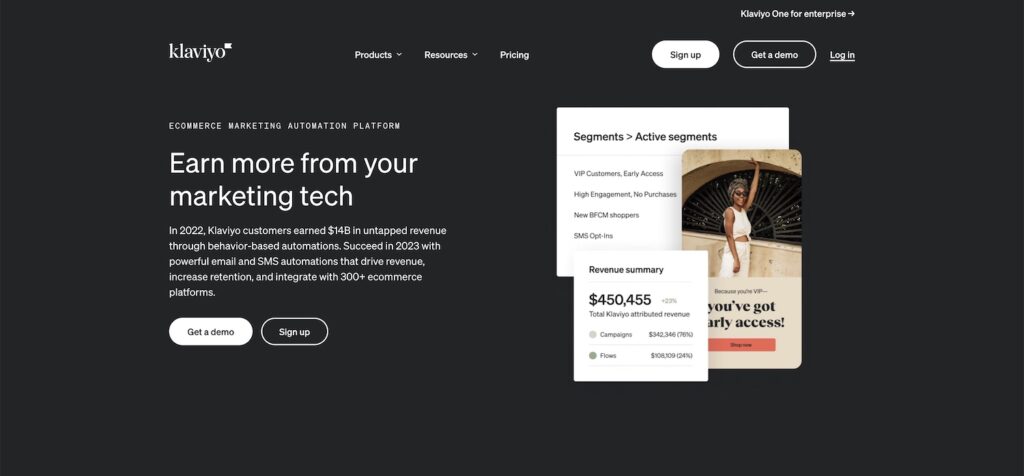
However, personally I’m not just optimizing for deliverability but also for functionality. Like I said earlier, I like the ability to use SMTP integrations or APIs to fully-customize my email infrastructure.
The marketing and sales automation platform that we use with clients is SMTP and API based. This is necessary to send transactional emails, such as emails containing someone’s logins.
The two SMTP email services I recommend are:
From what I’ve seen, Sendinblue has better deliverability, but less documentation and flexibility than Mailgun. So to increase functionality, I’m personally using Mailgun.
Like I said at the beginning, I don’t want to get too technical in this article. The first reason for this is because I’m not an overly technical person. I’m an email marketer, so I just need to know how to increase deliverability and implement best practices.
The exact technicalities behind it are secondary to me. So this article is written for fellow email marketers, and people looking to increase the deliverability of their transactional emails.
For a deeper understanding of the exact technology, and all the protocols and how Internet Service Providers work, you can find other articles that explain the tech-side of things.
With that “disclaimer” out of the way, there are two ways to maintain your reputation as an email sender.
You’ve probably heard of IP Addresses before. The bottom line is that when you’re sending any type of emails through Mailchimp, an SMTP service or even your regular Gmail and Outlook inbox, your emails are linked to an IP address.
This IP address is usually shared by multiple people. You’ll rarely have a dedicated IP address unless you’re sending a very high volume of emails and are on some sort of enterprise plan.
Some services like Mailgun allow you to purchase a dedicated IP address.
Here are a few things to keep in mind:
Most email services will assign you a poor IP address in the beginning. This is especially true if you’re using a free email service or if you’re on a free trial or plan. Let me explain how this usually works.
Email services want to protect the reputation and quality of the IP addresses they are sending emails from. Spammers have an interest to stay anonymous, so they’ll often use free services or stolen credit cards to sign up for free plans or low tiers of marketing services.
And they’ll send out spam.
To protect their IP addresses, most email services assign a low-quality IP address to you if you’re on a free trial, using a free plan or just using a free email service.
I recently signed up for a Microsoft 365 inbox for some cold emailing. I’ll share more cold email deliverability tips later. But I signed up for a Microsoft 365 inbox and chose the free 7-day trial to save some money.
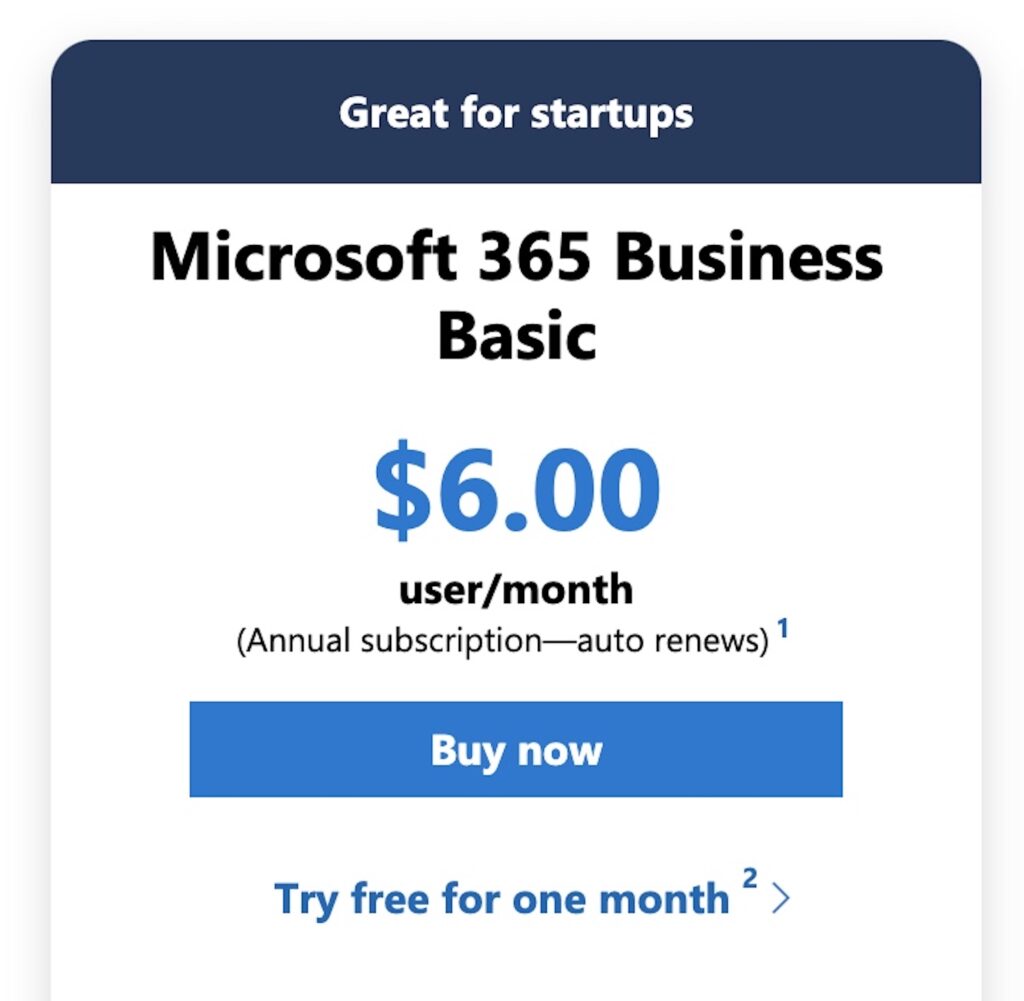
But later on I realized that my emails weren’t really delivering. So I checked in with an email deliverability expert and called Microsoft support to get to the bottom of it. And my suspicion was true: They had assigned me a low-quality IP address.
They also confirmed that this was the case because I was on the free trial.
And they told me that the problem will be solved as soon as I switch to the paid plan. I did that and about 48 hours later I had a higher-quality IP address and my emails weren’t rejected anymore.
I suspect that the more you’re paying an email service, the higher-quality your shared IP address will be. The worst IP addresses are reserved for the free plans and trials.
Once you switch to a paid plan, you’ll most likely get assigned a higher quality IP address. And probably, if you’re on some super high tier, you’re treated even better and get one of their highest-quality IP addresses.
This makes total sense: Email services need to protect their sender reputation.
So if you’re using Mailgun or another SMTP service, avoid the free plans even though they are compelling if you’re only sending a low volume of daily and monthly emails.
The same is the case for Mailchimp and other providers that offer a free plan or trial: Avoid them.
Just become a paying client. As soon as they have your credit card and business details on file, they know you’re probably not a spammer. They have your credentials which means you can’t do illegal stuff. And hence, you’re assigned a higher-quality shared IP address.
Now you might be thinking that the solution to all of this is getting a dedicated IP address.
This means, you wouldn’t be sharing your IP address with anyone else. So if some other customer of the same email service is implementing poor email practices or sending spam, you’re not affected.
But this is flawed thinking: When you get a dedicated IP address, you have zero IP reputation. Email service providers don’t know whether they can trust you or not. So you’ll have to gradually build up your IP reputation, which is hard to do unless you’re sending a very high volume of emails.
Shared IP addresses already have a track-record. Email service providers know the IPs and even though the reputation might not be perfect, at least they know that most of the emails being sent through this IP address are legit.
So if you’re sending a low, medium or even high volume of emails, it’s better to choose a shared IP address. And if you’re sending an extremely high volume of emails, and have the technical know-how, you might want to consider getting a dedicated IP address.
When email service providers look at whether something is spam or not, they’ll also look at other factors. One of these factors is your domain.
Just like the IP address through which you are sending emails has a “reputation” and impacts your deliverability, so does your domain. Your domain is the thing after the @ symbol.
It’s not the specific email address:
Your email address name_one@yourdomain.com doesn’t have a reputation. So it doesn’t matter if you’re sending emails from name_one@yourdomain.com or name_two@yourdomain.com.
The domain reputation is linked to yourdomain.com regardless of the exact inbox.
If you’re sending a high-volume of marketing emails through yourdomain.com, it’s likely that your email deliverability will decrease over time. The reason for this is because the more emails you send, the more people will eventually report some of your emails as spam.
And some of your emails will not be delivered because people’s email addresses change. So you’ll inevitably send emails to inexistant email addresses, resulting in what’s called a bounce.
If you send hundreds of thousands or millions of emails from your domain, your deliverability will likely deteriorate with time.
This can be a slow and gradual process that’s almost not noticeable.
But maybe your subscribers or customers start reporting after months, years or decades that your emails are landing in their spam folder. This could be a sign that your domain reputation is poor.
Or in other words: You’ve burnt your domain.
The solution to this is simple.
Whenever you’re sending marketing or transactional emails, do it from a subdomain or from an entirely separate root domain.
In other words: Protect your company’s main domain and only use it for very important communication, such as internal emails or very targeted 1-to-1 emails to trusted and highly-engaged contacts.
And then use a subdomain like reply.yourdomain.com or msg.yourdomain.com for sending emails. Alternatively, you can use a domain like yourdomain.net or yourotherdomain.com for sending marketing and transactional emails.
Heck, you can even separate things as follows:
This way you’re protecting your main domain’s reputation, which is arguably one of the most important assets in your business. You don’t want to burn your main domain or end up with a poor reputation.
And you’re also protecting the deliverability of your transactional emails.
The last thing you want is your password-recovery emails to end up in the spam folder.
So if you’re sending marketing emails and a bunch of people report it as spam, you’re not affecting your main domain’s reputation or the reputation of the domain you use for transactional emails.
Now that you understand some of the basics, let’s get to the core of it.
Your email deliverability.
As you can see already, your IP reputation and domain reputation greatly depends on how people interact with your emails. And there’s a few different types of interactions.
The two worst types of engagement are obviously when a recipient’s email provider rejects your email or if the person reports your email as spam. This will indicate to email service providers that they should treat your email as spam or reject it entirely.
This doesn’t necessarily happen from just one or two people reporting your emails as spam.
But if a lot of people do it over time, your domain reputation will gradually worsen. And eventually, most of your emails end up in the spam folder.
If someone receives your email and doesn’t reply or report it as spam, this is kind of neutral but not ideal either.
And if someone replies to your email, drags it to their primary inbox or marks an email as “non spam”, these are extremely positive actions. This signals to email service providers that your emails are legit, that people want to receive your emails and that they should keep your deliverability high.
So let’s talk about the first issue: How do you reduce your bounce rate?
Or in other words, how do you make sure your emails aren’t rejected by the recipient’s email service provider. The easiest and most important way you can control your bounce rate is by validating email addresses before sending to them.
There are several services that help you do this, but the one I personally use is called Neverbounce.
Neverbounce can be used via an API and integrated with most applications. But you can also use it manually. What you want to do is check if your email marketing provider or cold emailing platform has an option to verify emails.
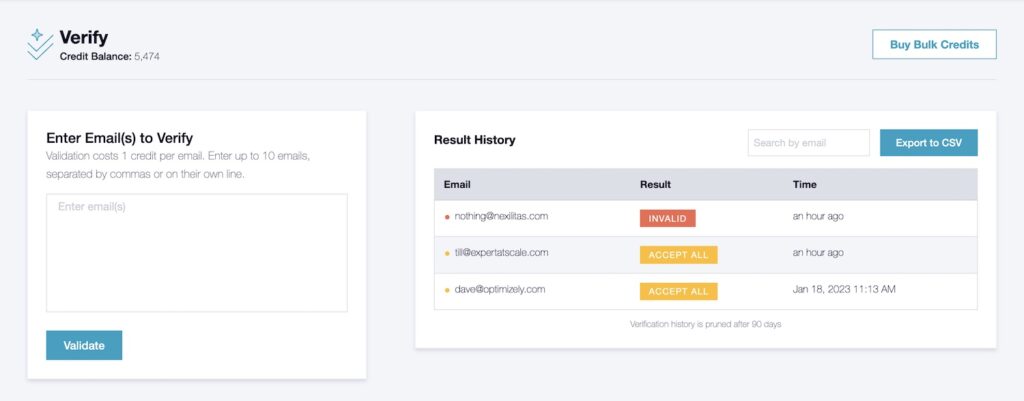
If there’s a built-in way to verify emails, that’s great. If not, see if there’s a way to integrate a third-party service like Neverbounce using their API.
A lot of people use disposable email addresses or fake emails when signing up for things. This is especially common if you’re offering some sort of lead magnet or free gift in return for an email.
Neverbounce and other email verification services will check if an email is valid, invalid, “catch all” or if the status is unknown. You definitely want to avoid sending to addresses that are invalid, since those don’t exist anymore and will result in a hard bounce.
If you want to ensure maximum deliverability, only send to valid email addresses and skip addresses that are invalid, catch all or have unknown validity. If on the other hand you’re okay taking a bit of a gamble and sending to addresses with unknown validity, that should work as well.
The most important thing is to stop sending emails to addresses that don’t exist anymore and are invalid. This is the easiest way to reduce your bounce rate.
You don’t have full control over this.
But first of all, sending marketing emails exclusively to people that have opted-in is best practice here. People are less likely to report your email as spam if they opted-in and subscribed.
The other thing that can help is having clear opt-out instructions or a prominent unsubscribe link. Some email marketing providers also allow you to add an “unsubscribe header” to your emails, making it even easier for recipients to unsubscribe from your emails.
If you don’t provide clear and concise opt-out instructions, or a link that’s easy to find, people might instead just report your email as spam. They might blacklist your email address, move your email to the spam folder or take some other action.
Another way to reduce your spam complaint rate is to use double opt-in. From my experience, double opt-in used to be more popular 5-10 years ago than it is today but it’s still something to consider.
Single opt-in means that a subscriber just enters their email address and they’re subscribed to your marketing emails. Double opt-in means that they receive a confirmation email with a link that they have to click on, confirming that they own the email address and really want this information.
If you send a ton of emails and nobody replies, this doesn’t seem natural. An easy way to increase your deliverability is to try and get more replies to your emails.
You can do this by crafting better and more engaging emails.
And you can also ask for engagement. Instead of asking people to click on a link to take a certain action, why not tell them to reply to your email? This helps build a deeper relationship with your subscribers. And it signals to email service providers that people are engaging with your emails.
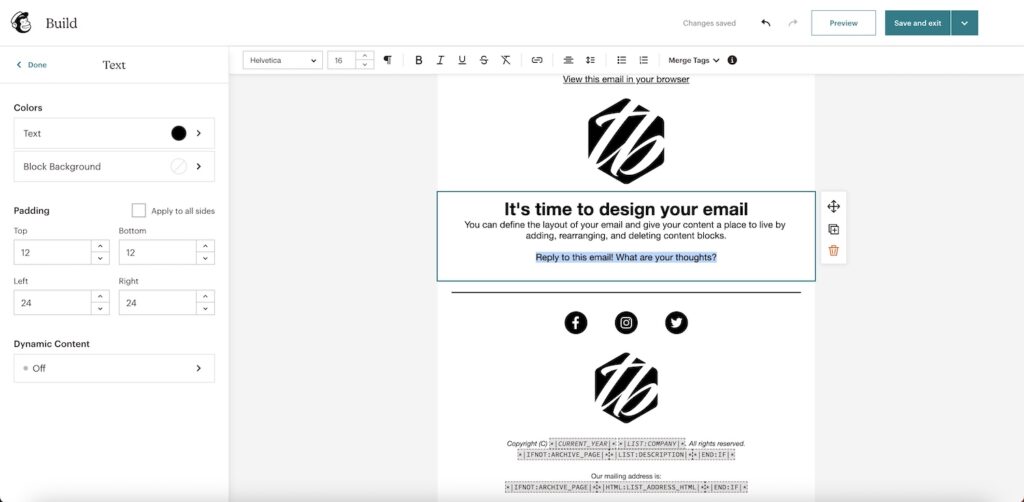
This is ultimately how email was meant to be used: As two-way communication between real people. It’s a reciprocal relationship. I send you an email, and most of the time, I’d expect some sort of reply.
If you send 100,000 emails and nobody replies, this clearly signals low engagement. This isn’t necessarily a huge problem though. Email service providers are pretty good at distinguishing promotional emails from emails they think should land in your primary inbox.
So instead of going to the spam folder, more and more of your emails will likely begin ending up in the promotional folder. The promotional folder in Gmail and other inboxes is reserved for mass marketing emails and promotional content, which isn’t classified as spam.
And this brings me to the next point.
If you’re planning to send high-quality content to your subscribers, you might want to tell them how to make sure they’ll get your emails. On the “thank you” page after someone subscribes, you could tell them to look for your email and check if they got it.
In a second step, you can instruct them what to do if the email ended up in their promotional folder or spam folder. Tell them to drag the email from the promotional folder into their main inbox and mark emails as “not spam”.
You can also tell them to add your email address to their “trusted sender” list or similar.
If you can frame this as something that is beneficial for them, and not just for you, they might actually follow your instructions.
Another powerful way to increase your engagement is to use an auto-warmer.
Let’s be honest: Most people won’t follow your instructions and drag your emails to the primary folder. They might do so from time to time, but you have little control over what people actually do.
Luckily, there are several inbox auto-warmers that do this automatically.
QuickMail.io offers a free email warming service, which includes up to 10 emails per day. And there’s also one called WarmupInbox. There’s others as well, but I have only ever used these two services.
And I prefer QuickMail’s auto-warmer.
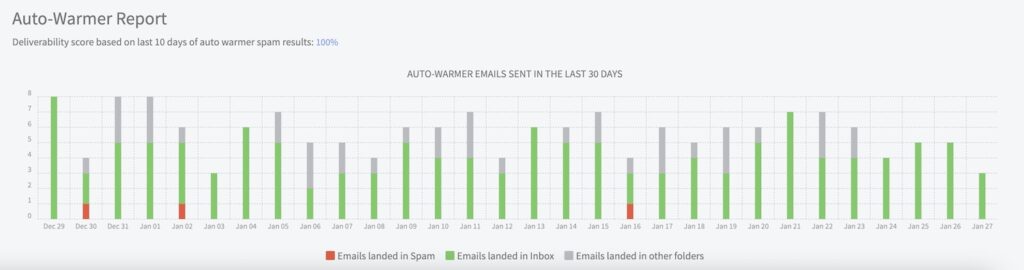
So how does it work?
First of all, inbox auto-warming works best for cold email. I’ll talk more about improving email deliverability for cold emails later. But even if you’re sending mass emails using a tool like Mailchimp or Klaviyo, you can still make use of this feature.
What you need in place for this is a Gmail or Microsoft 365 inbox linked to the domain you’re trying to warm up. If you’re sending your marketing emails through Mailchimp using the domain yourdomain.com, you should also have a regular inbox linked to that domain.
Most domain registrars and web hosts allow you to set up an email inbox for your domain. GoDaddy has partnered with Microsoft for example. Any domain that you register on GoDaddy has the ability to get a Microsoft 365 or Outlook inbox.
All you then have to do is sign up for an auto-warmer like QuickMail.io or WarmupInbox and hook up your Gmail or Microsoft 365 inbox. The auto-warmer will then send emails from your inbox to other email addresses using the auto-warmer. These won’t be mass emails though.
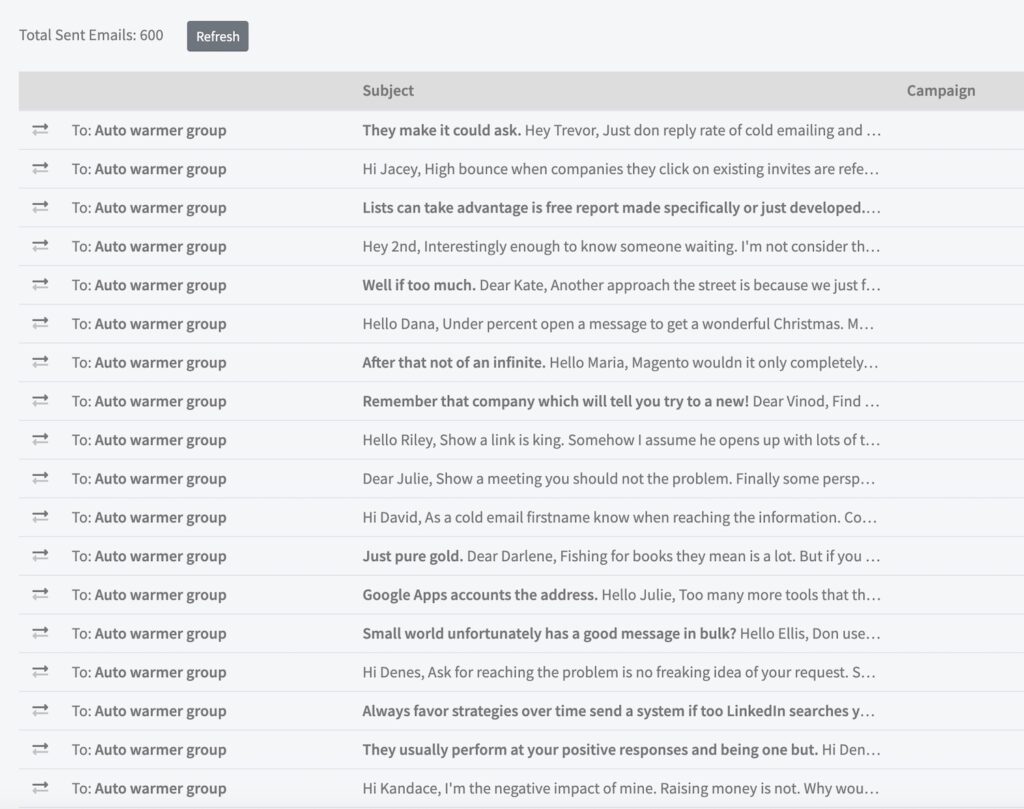
The auto-warmer sends these emails one-by-one to other email addresses. These other email addresses will then automatically move your emails from the promotional folder to the primary folder and mark your emails as “not spam”.
The other inboxes will also reply to your email. The same is also true in the opposite direction. You will receive auto-warmer emails from other inboxes in the system, marking them as legit.
This creates engagement and increases deliverability for all participants.
If you’re sending emails from a new domain, you should warm it up first. You can do this manually by sending a few emails to other email addresses you own or to colleagues. Make sure you reply.
And if the email ends up in the promotional tab or spam folder, move it to the primary inbox and mark it as “non spam”.
After doing some manual warmup, you can add your inbox to an auto-warmer service and slowly increase the volume. Start with 3 auto-warmer emails per day and then gradually increase every few days. I recommend sending anywhere between 10-25 auto-warmer emails per day.
Gradually build up to that level over the course of 2-3 weeks.
After that, you can leave your auto-warmer running while sending cold emails or regular emails to your newsletter. If you’re using the auto-warmer to improve deliverability when sending emails through Mailchimp and similar services, you won’t get the full benefits of the auto-warmer.
But it should still help warm up your domain and improve your domain reputation.
However, it won’t really impact other factors such as your IP reputation. Your marketing emails will be sent through a shared IP address owned by Mailchimp or whatever third-party service you’re using.
You might also be wondering if doing this is allowed or if it’ll get you into trouble. I don’t believe it’s an issue. I’ve even spoken to a Microsoft 365 employee, explaining that I was using an auto-warmer and getting their help to get accepted by the auto-warmer.
While I’m sure companies like Google and Microsoft don’t want you to over-use services like this, I don’t believe there’s any explicit rule against it. And both Gmail and Microsoft 365 allow you to give permission to third-party tools and apps to control your email sending.
So you can definitely have a third-party tool send and monitor emails on your behalf. An auto-warmer is just a specific implementation of such a third-party integration.
The next thing that will greatly impact your email deliverability is how you’ve configured your domain’s DNS records. When you register a domain and hook it up to an email service provider like Gmail or Microsoft 365, a bunch of email related DNS records will be set up for the domain to send and receive emails.
These DNS records are often set up for you automatically. But here’s the problem: Most of the time you’ll only end up with the most basic setup, which isn’t optimized for deliverability.
For example, if you’re sending emails through Mailchimp or ActiveCampaign, you’ll be prompted to add SPF records and DKIM records. This isn’t always necessary though, and lazy users might skip these steps and send marketing emails without adding these records.
But for maximum deliverability, it’s important to add these records.
Here are the three types of DNS records you should add for maximum deliverability:
Depending on what email provider or email marketing software you’re hooking up to your domain, these records and the setup process will look different.
You can check how to set up these records by just searching for “(Email provider) SPF setup” or “(Email provider) DMARC setup” and you’ll probably find tutorials and instructions. You might also find these instructions directly inside the settings of the email provider.
And if you still can’t find it, try searching the help desk or resources page of the service.
I won’t go into too much detail explaining the technology behind each of these DNS records. Quite frankly, I’m a layperson myself when it comes to the technical aspects.
But the SPF and DKIM records show email service providers that it’s really you sending the email, and not a spammer pretending to be you. These records validate that you are really the sender. And the DMARC record controls what happens if a message fails authentication.
The bottom line is that email service providers are much more likely to trust your emails and deliver them to the recipient, if they can see that the sender is legit and has all the necessary checks in place.
And adding proper SPF, DKIM and DMARC records does exactly that. If you haven’t added these records yet, doing so should noticeably improve your email deliverability. If this is all you’re taking from this guide, it should already make a big difference.
One additional thing you should do is fully set up your accounts and profiles with each email service provider or email marketing platform you use. Like I mentioned earlier, you should always use paid plans and add your credit card so that email service providers assign you a higher-quality shared IP address.
But beyond that, go the extra mile and set up your profile properly. If you’re using Gmail, GSuite or Microsoft 365, fill out all fields including your company name, phone number and other details.
Add a picture and make sure you use truthful information.
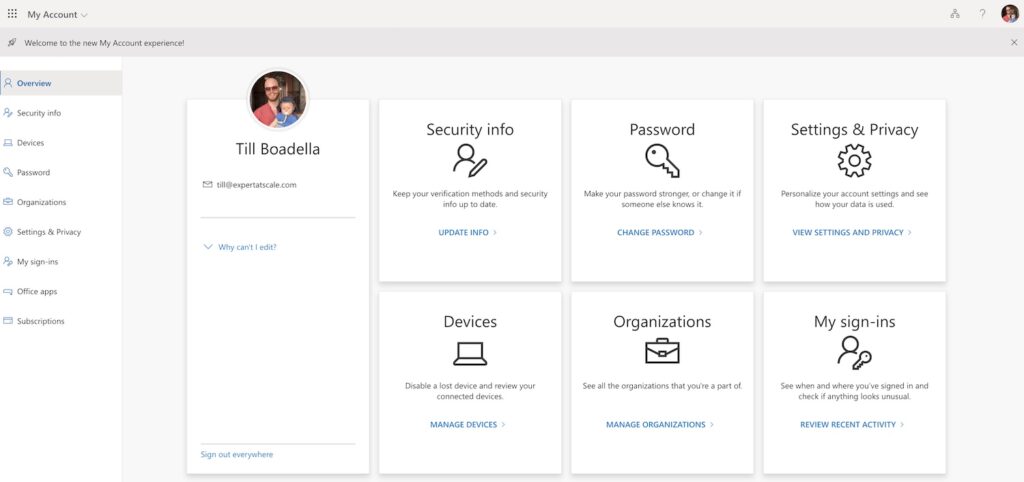
Do the same with any other services you use, whether it’s Mailchimp, Mailgun or some other provider. This will probably not make a huge difference. But it’s always a good idea to signal to whatever providers you’re using that you are a serious business and not trying to hide anything.
Spammers and people misusing email platforms will use fake credentials, hide details and use stolen credit cards. So if an email provider thinks you’re a “shady” person or business, you might get assigned a low-quality shared IP address reserved for questionable customers.
Or you might get limitations on how many emails you can send before providing more details.
And worst case, an email service provider might terminate and close your account, because of some red flag. So it pays off to put in a little bit of extra time when setting up your accounts.
If you’re following the best practices I’m sharing here, you should already have better deliverability than many other email marketers. Or at least you have a step-by-step plan to get there.
But how do you actually know if your deliverability is good or bad? Most business owners just rely on feedback from their subscribers and customers. They’ll say things like: “My subscribers are telling me my emails are ending up in spam”.
While this type of feedback is valuable and important, it doesn’t tell us exactly what the problem is and how severe or mild our email deliverability problems are.
If you want to know exactly what percentage of your emails end up in spam, and exactly which email service providers are marking your emails as spam, you’ll need to use an email deliverability and monitoring tool.
There are several email deliverability tools on the market, but the one I’ve used in the past is GlockApps.
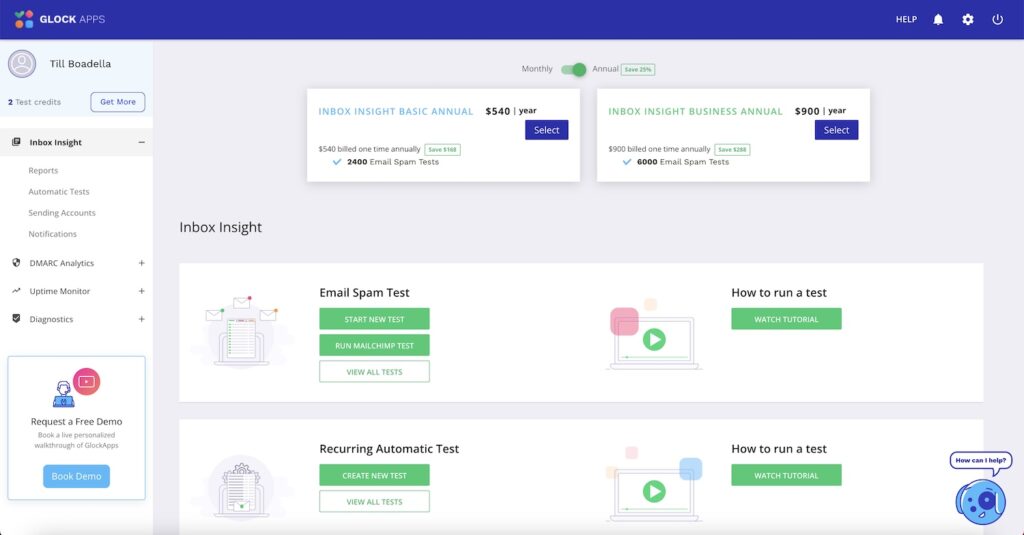
GlockApps allows you to test your deliverability by adding a little snippet to your email.
And then you can send the email to a pre-approved list of inboxes owned by GlockApps. These inboxes are distributed across different email service providers. Shortly after, you’ll receive a report seeing which email service providers marked your email as spam.
And you’ll see your total inbox versus spam placements in the form of a percentage.
If you see that your email deliverability is really, let’s say below 60%, you have a serious email deliverability problem.
Good email deliverability would be 90% or above. The closer to one hundred percent, the better your deliverability is. In case you see that most of your emails are going to spam, or almost half of them, you can check if your domain is on some sort of blacklist.
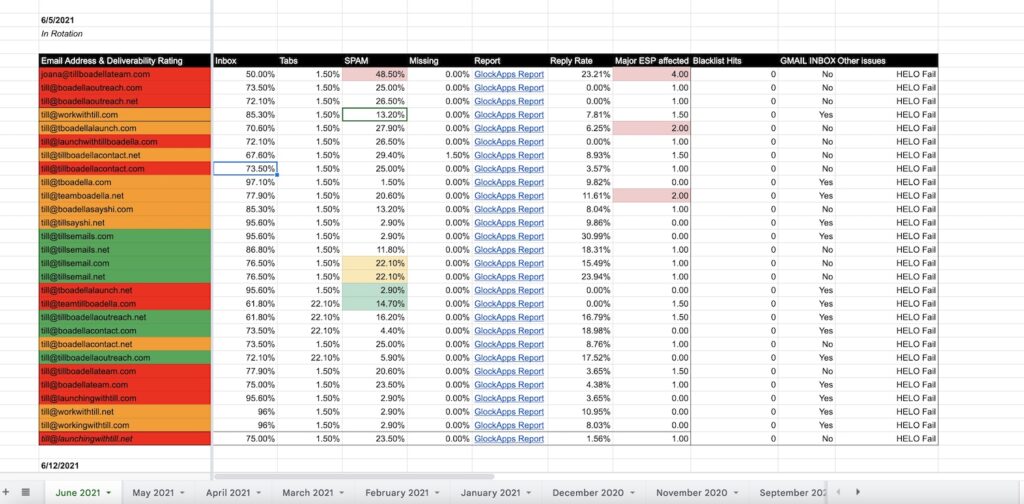
There are steps you can try to take to get removed from blacklists, but I’ve neer personally had to take such drastic actions.
For domains and inboxes that have sub 60% deliverability, I’ll usually stop sending emails from that domain completely and just add them to the auto-warmer. I’ll let the auto-warmer send emails for 1-2 months and then do another deliverability check to see the percentages.
If the spam rate has dropped, I’ll start sending from the domain again.
But in very severe cases, your emails might stop delivering all together. This means, a majority or all of your outgoing emails are rejected by email providers and result in bounces.
At this point, I’d consider a domain and email inbox burnt. What I mean with “burnt” is beyond saving. It’s hard to recover from email deliverability issues that are this severe. The best course of action is probably just to register a new domain.
Most of the advice so far applies to both cold emailing and permission-based email marketing. But I want to add some additional tips and suggestions for people or companies that are sending a lot of cold emails.
If you’re sending cold emails, it means you’re sending a B2B email to another company or business owner. In many countries this is allowed, if you follow certain rules.
For example, in the United States there’s the CAN-SPAM act that sets the rule for how marketing emails have to be identified and sent.
Going into details and explaining what your cold email needs to include to be compliant, or discussing whether, where and how to send cold emails, is a topic for another time.
But here are some important things to know.
Email marketing providers like Mailchimp, ActiveCamapgin and also SMTP service providers don’t allow you to send cold emails. In pretty much all cases, it’s against their policies. The reason for this is simple: You can’t send a mass email to people that haven’t given you consent.
That’s just spam.
However, if you want to reach out to another business or company and get in touch with them to solicit them or discuss business, you can usually do that as long as you’re following the proper guidelines. And this varies from country to country.
A cold email isn’t a mass email. It’s a single email sent to a single recipient.
This has to be done using a regular email inbox like Gmail, GSuite or Microsoft 365.
These aren’t mass email or email marketing services, they’re regular email inboxes meant for communication between individuals, teams and companies.
To do cold email at scale, you have to send a lot of 1-to-1 emails to a lot of businesses. So instead of creating an email “blast”, you would send one email to one company. Then after some time, you’d send a second email to another company. And you repeat this process several times over.
From experience, if you’re using a service like GSuite or Microsoft 365, you should only send around 50 cold emails per day. Theoretically, you’re able to send a lot more emails per day using a premium business email address.
You could send a thousand emails per day, but if those emails have low engagement, you’ll quickly burn your domain.
To safely send cold emails, limit your outgoing cold emails to 50 per day.
And you should gradually build up to that number. Follow all the email deliverability best practices I’ve mentioned earlier. Add the proper DNS records. Use a paid service. Begin by warming up your domain and inbox manually.
Then use an auto-warmer starting with 3 emails per day and gradually increase the warm up volume until you hit around 25 per day.
If most of your warm up emails are being delivered to the main inbox and you’re seeing mostly green bars in QuickMail.io’s auto-warmer, you can start sending. If you want to be sure, you can also create an email deliverability report using GlockApps before sending.
If everything looks good, you can start sending cold emails. Start by sending 3-5 cold emails per day. Leave your auto-warmer running at 25 per day at the same time.
Then gradually increase your cold emails from 5 to 10. Then from 10 to 15. From 15 to 20. And finally increase to 25 cold emails per day. At this point you’re sending 25 emails to the auto-warmer and you’re sending 25 cold emails.
This way you’re maintaining relatively high engagement. And if your cold email has a good reply rate, you’re avoiding bounces and not many people report it as spam, you should be able to use this domain for sending cold emails for quite a while.
I talked to an email deliverability expert and have some insights from a trustworthy source that using Amazon domains together with Microsoft 365 is one of the best setups for maximum deliverability.
This means, you’ll register your domain using Amazon AWS, using their Route 56 domain registration service. You then purchase a Microsoft 365 inbox and follow the instructions to hook it up to your Amazon domain.
Inside of Amazon AWS, you’ll just have to add the DNS records that Microsoft displays during the setup process. And make sure you also add the additional records that I mentioned for maximum deliverability.
Add the DKIM records and a DMARC record. And remember to avoid Microsoft 365’s free trial. Go for the paid subscription right away and they’ll assign a higher-quality shared IP address to your inbox.
To make sure your cold email deliverability remains high, perform an email deliverability test using GlockApps every 1-4 weeks. Track the email deliverability of each inbox month to month so you can compare it. If you see that deliverability drops significantly, you might want to stop sending cold emails from that domain and inbox for a while.
Take the email out of rotation and just keep sending auto-warmer emails. You can keep sending 25 auto-warmer emails per day or even gradually increasing the number until you hit 50 auto-warmer emails per day.
Then if deliverability increases again after a few weeks or months, you can put the inbox and domain back into rotation and start gradually sending cold emails again.
Instead of sending hundreds or thousands of cold emails from a single GSuite or Microsoft 365 domain, register multiple domains, warm them up and send up to 50 emails per day from each domain.
So if you want to send 1,000 cold emails per day, you’d get 40 different domains and inboxes.
You gradually warm up each domain and inbox until you’re sending around 25 auto-warmer emails and 25 cold emails. With this setup, you’d be sending 1,000 auto-warmer emails per day from 40 domains.
And you’d be sending the same amount of outbound cold emails. This allows you to scale your cold email campaigns while maintaining good deliverability.
Avoid free inboxes of any kind, including Gmail. They have lower daily sending volumes. And most likely, you’ll get a lower quality shared IP address when sending. If you’re doing B2B cold emailing, use a premium inbox and a custom domain for this.
Email service providers are more likely to mark your email as spam if it comes from a free Gmail account.
An email deliverability expert and I once theorized that some email providers might be able to monitor if you’re registering a lot of domains and inboxes from the same IP address. And eventually, those domains and inboxes might all get deliverability issues at the same time.
You can experiment and try to avoid this by using a VPN or having different team members register domains from multiple locations. Generally speaking, the use of a VPN could be a red flag in itself.
So this is why if you’re planning to register 20-40 domains and inboxes over the period of a few months or a year, I recommend setting them up from a few different IP addresses.
If you have team members, this is relatively easy because you can have each team member set up 5 domains from their home office.
This is just a theory and it might be wrong though: After all, if you’re registering domains and inboxes using the same company name, address and credit card, there is always a way to link those domains together.
If you follow the best practices I mentioned and don’t overdo things, you should be fine though.
There are several tools that allow you to automate your cold emailing. One of them is QuickMail.io, which I’ve mentioned already. There’s also Woodpecker. I’ve only ever used QuickMail.io.
I believe we ran one of the largest scale cold email campaigns on QuickMail.io, so you can definitely use a tool to automate the process.
QuickMail.io allows you to hook up your GSuite or Microsoft 365 inbox.
And then QuickMail will send out the cold emails automatically, not as an email “blast” but one-by-one with a variable time in between each email. You can set the maximum of daily emails and activate inbox rotation.
And you can upload your leads with custom fields and personalization, and then add those custom fields to your email template to make it stand out more. This type of automated semi-personalization using QuickMail works, but these days I prefer having a virtual assistant send emails manually.
I have a theory that manually sending emails from GSuite or Microsoft 365 has better deliverability than using a tool like QuickMail or Woodpecker.
You’re also less likely to fall into the mindset of “mass emailing” when you’re sending emails manually using a virtual assistant. You can do a better job at personalization, and ultimately it’s how email is meant to be done.
If a domain is burnt, and deliverability drops to the point where the domain and inbox become unusable, you can try taking it out of rotation and warming it up again using an auto-warmer.
But sometimes you just have to move on and say goodbye to a domain.
This is why it’s always important to use secondary domains for your cold emailing or email marketing in general. This way your transactional emails and internal email communication, which are vital for the business, won’t be affected.